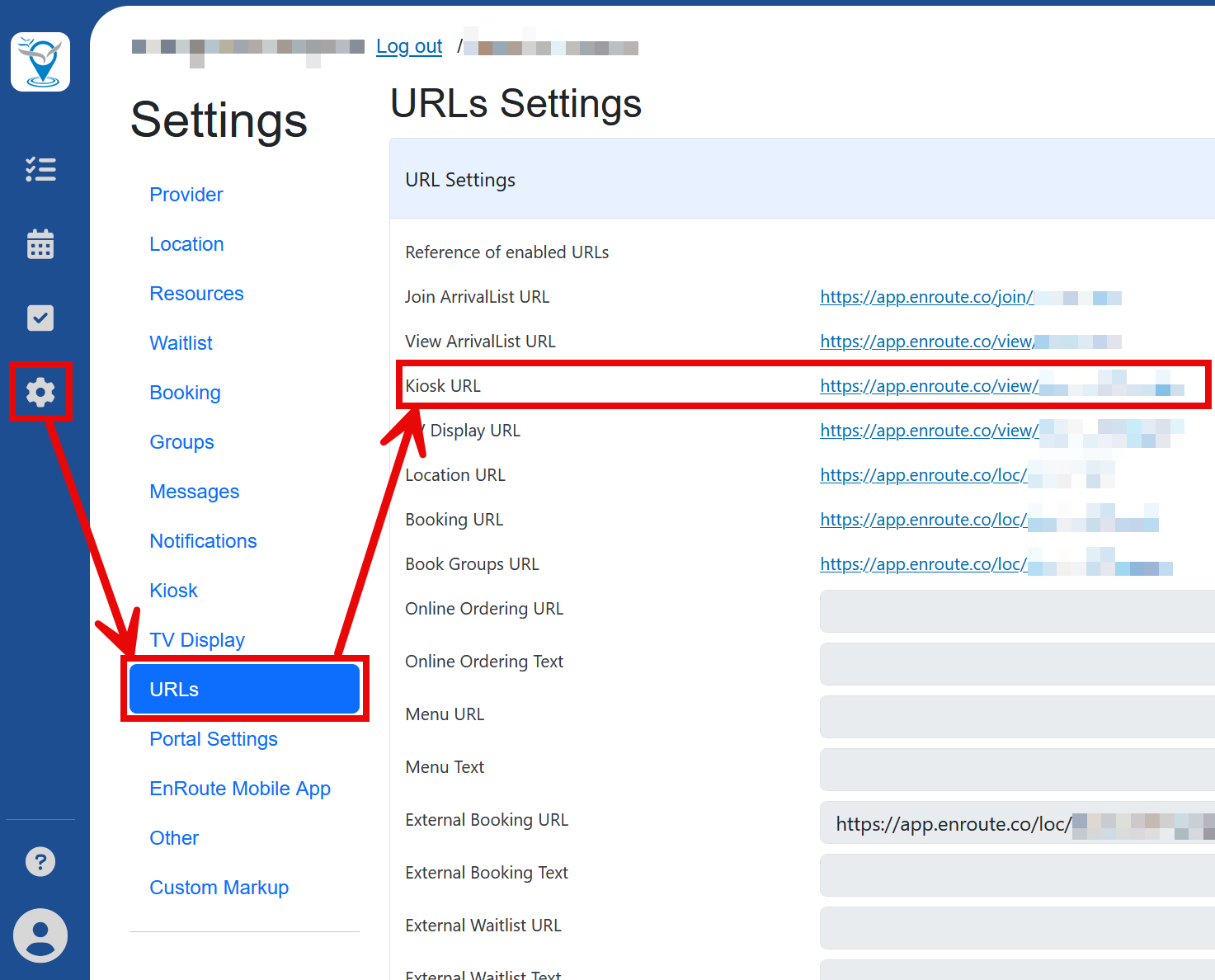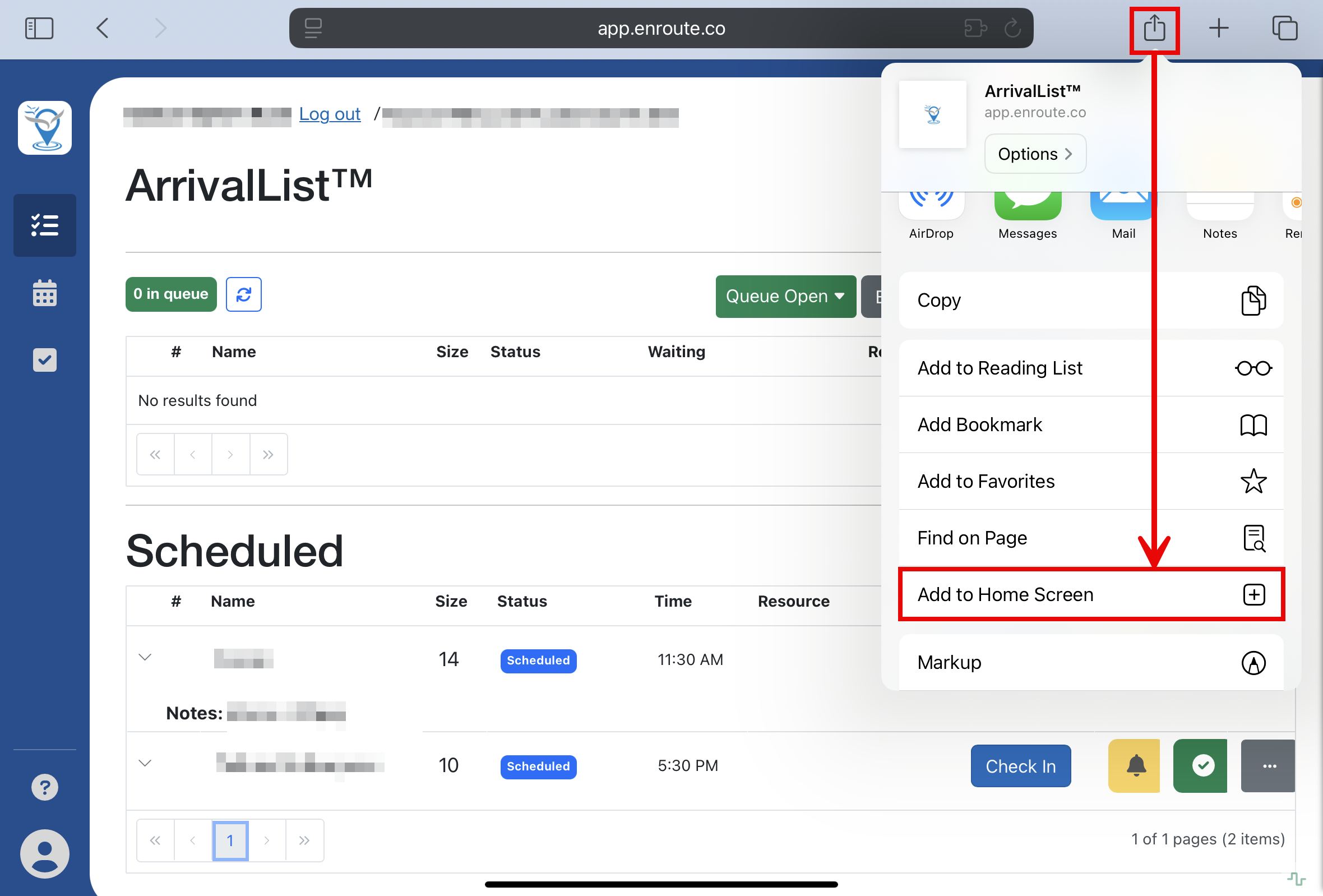How to configure EnRoute on a kiosk
Using EnRoute on a kiosk allows businesses to provide a self-service option for customers to join queues, book appointments, or check in at a physical location. Here’s a step-by-step guide on setting up EnRoute for use on a kiosk:
Configuration for Android devices
Using the Fully Kiosk app, your customers will not be able to navigate away from the kiosk screen.
Contact EnRoute support for support setting this up on your Android devices.
Configuration for iPad or iPhone (iOS)
Instead of using the Fully Kiosk app, you can adjust the following settings:
Create an EnRoute shortcut on your Home Screen
- Find your EnRoute Kiosk URL.
- Go to Settings > URLs > Kiosk URL
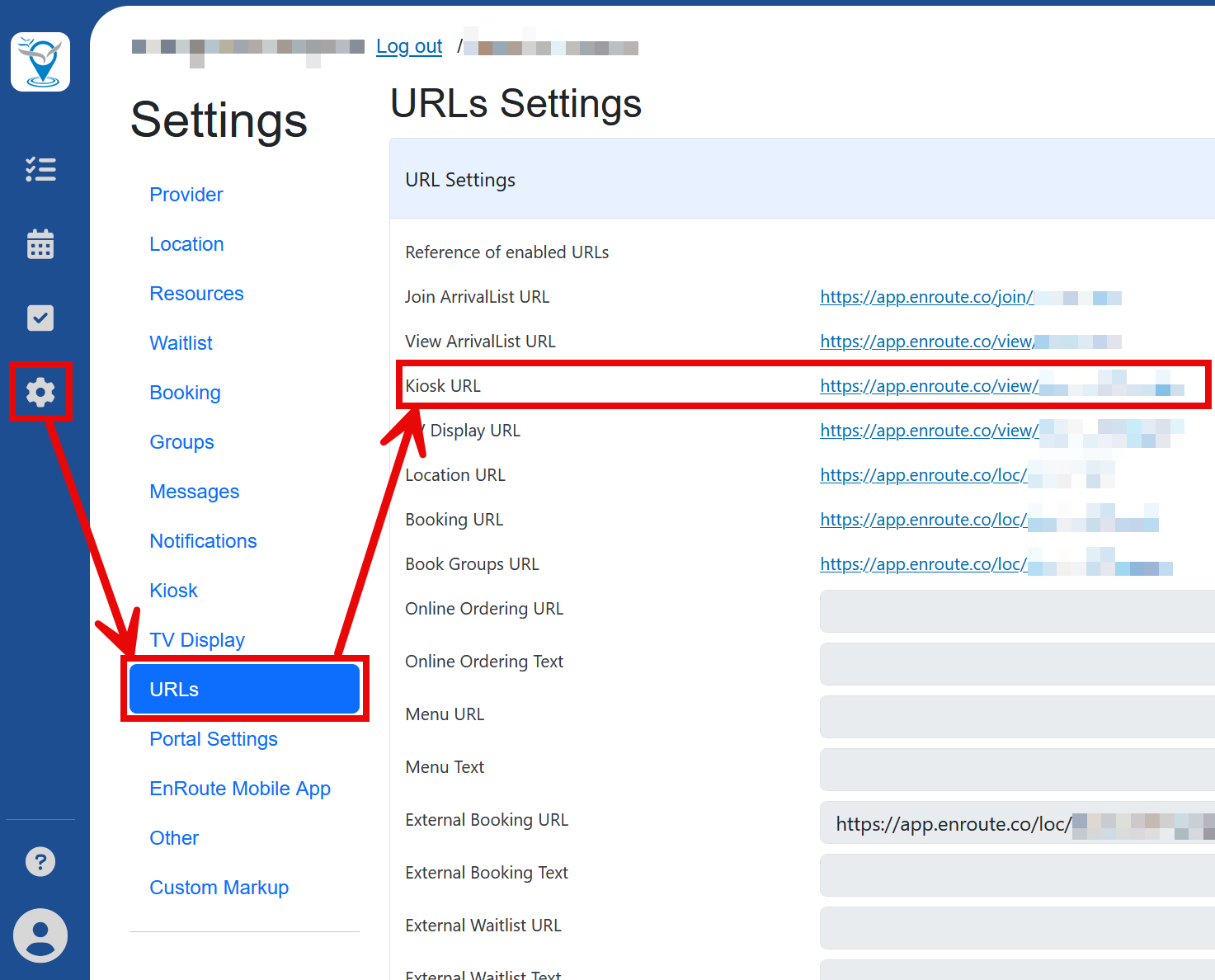
- Go to Settings > URLs > Kiosk URL
- Open the EnRoute Kiosk URL from your iPad, tablet, or kiosk device.
- Add it to your Home Screen on your tablet. This will enable you to open Kiosk page in fullscreen mode without the browser bar.
- Click on the share icon and select Add to Home Screen
- This process can vary between browsers - below shows you on iPad Safari)
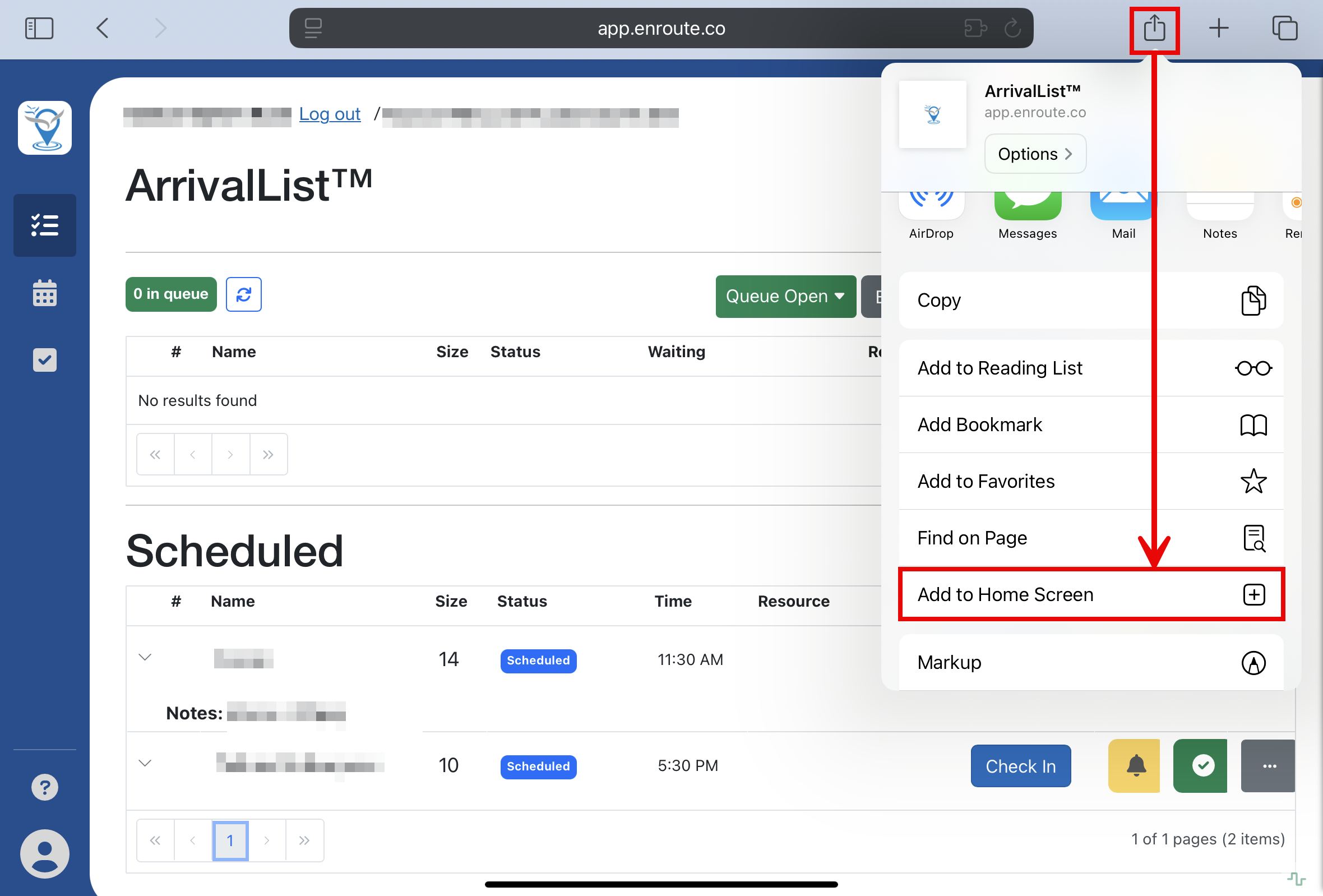
- Test your setup by opening the icon on your home screen.
Secure your Kiosk
While the full-screen mode restricts your customers from easily browsing away to other websites, they can still exit the EnRoute screen by tapping the Home button. To ensure they can't leave this screen, you need to turn on Guided Access.
To turn on Guided Access, follow these steps:
- Open settings
- Go to "General"
- Open "Accessibility"
- Scroll down and click "Guided Access" to turn it on.
- Set your passcode and remember it.
Now open your EnRoute page again in a browser. To enable Guided Access, triple-click on the Home button and click to Start the session. You have now restricted the iPad to your check-in!
To leave Guided Access, triple-click again and enter your passcode.