Putting Links on your Website
You can add links from your website to the EnRoute pages so that your customers can make bookings.
For example, you could add booking links to your website similar to this:
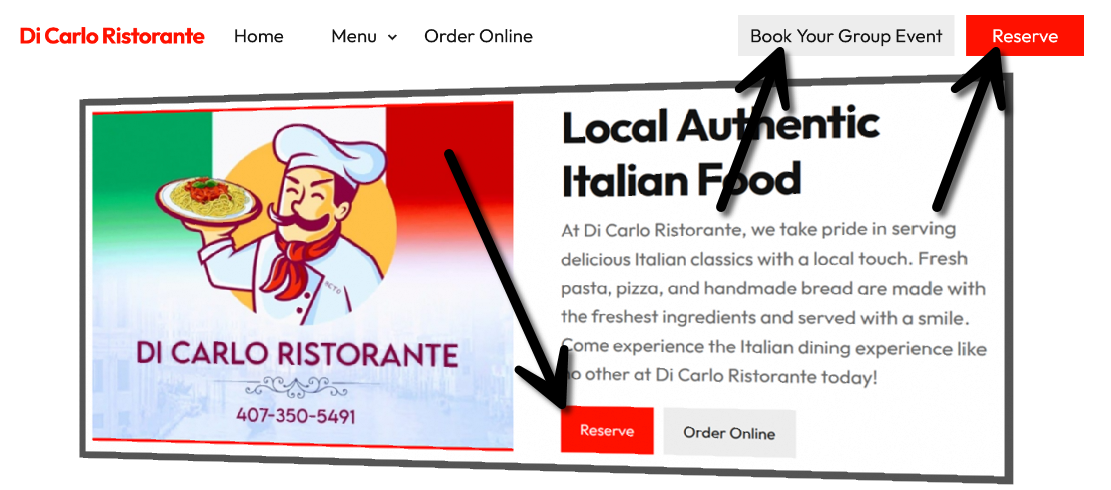 Getting the URLs
Getting the URLs
To get the exact URLs you need, first log in to your EnRoute account.
Under Settings / URLs there will be the following links/URLs:
- Join ArrivalList URL
- View ArrivalList URL
- Location URL
- Booking URL
- Book Groups URL

You can copy these URLs and add them to your website.
Add UTM parameters
UTM parameters added to the end of the URL will keep track of how many customers are making bookings from these website links.
Take the base URLs and add the following UTM parameters to the end, replacing "yourlocation" with your LocationIdentifier from the Settings / Location page, which will a business name that uniquely identifies this particular location:

When adding the UTM parameters, you must first include a ? for the first parameter, and then a & for each additional parameter.
Example UTM parameters: ?utm_source=yourlocation&utm_medium=website&utm_campaign=reserve
- utm_source=yourlocation - Replace yourlocation with your LocationIdentifer.
- utm_medium=website - This can be left as website.
- utm_campaign= whatever best describes what the customer is choosing, such as reserve or group-event.
Example URLs
Here are full URL examples, which still need the yourlocation replaced with your own LocationIdentifer.
- Location URL: https://app.enroute.co/loc/yourlocation?utm_source=yourlocation&utm_medium=website&utm_campaign=reserve
- Booking URL: https://app.enroute.co/loc/yourlocation?utm_source=yourlocation&utm_medium=website&utm_campaign=group-event
- Book Groups URL: https://app.enroute.co/loc/yourlocation?utm_source=yourlocation&utm_medium=website&utm_campaign=booking
- Call Ahead Seating: https://app.enroute.co/loc/yourlocation?utm_source=yourlocation&utm_medium=website&utm_campaign=call-ahead

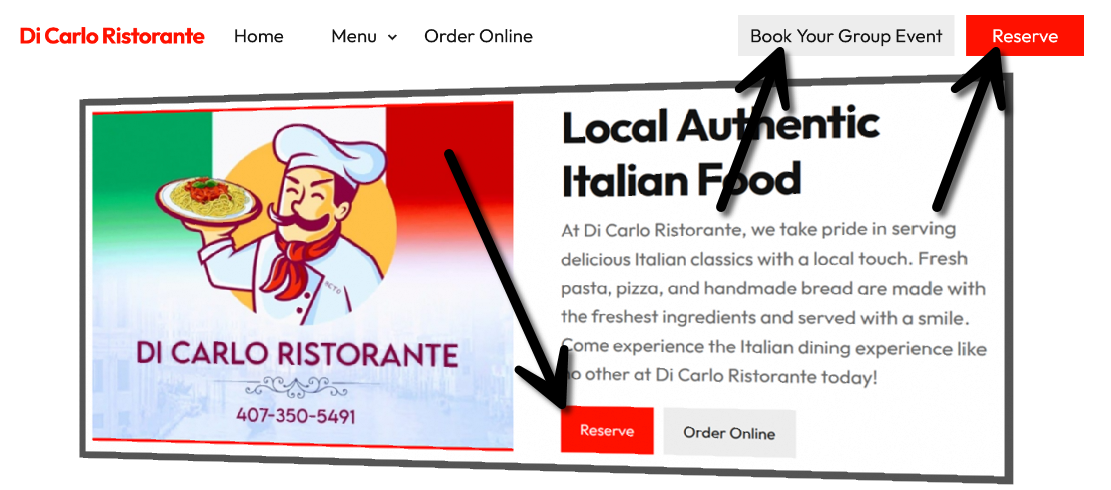 Getting the URLs
Getting the URLs